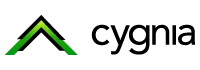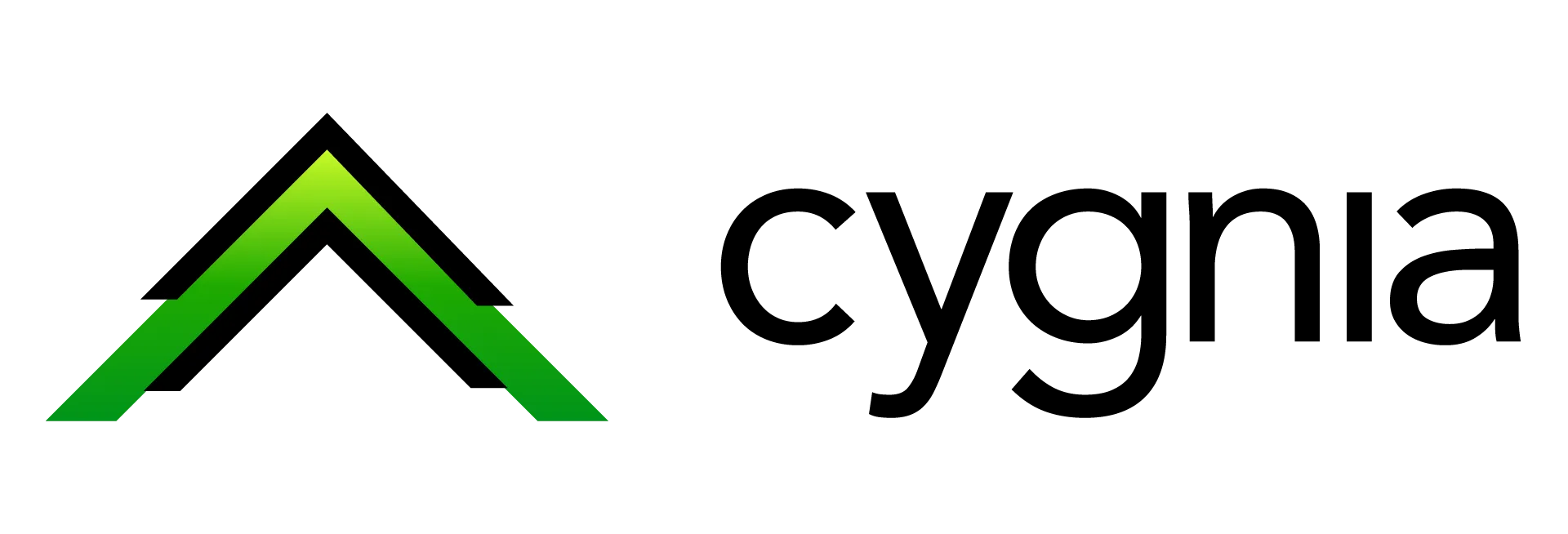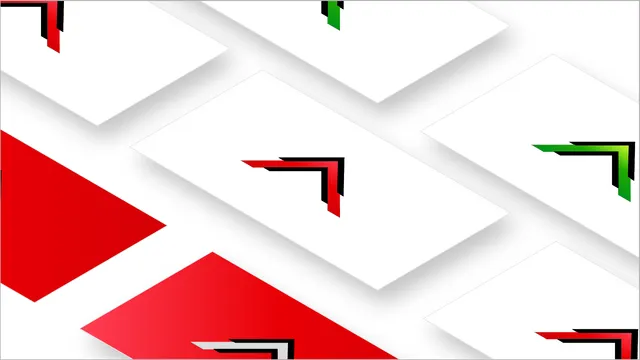Configuring Accounts & Accessing Email
Learn how to setup your email account for the first time, access your email, and also configure your mobile devices to send and receive emails.
Login as an Administrator (create and manage mail accounts)
Login as an administrator
Access the administration panel for managing your email accounts through the following URL(s), If your domain has propagated, you can access your administration panel by typing any the following URL into your browser's address bar.
Your credentials should have been emailed to you in the welcome email, if you did not receive your credentials please contact our support team through the live chat.
Accessing Your Email (Web or Mobile)
Accessing Your Email
You can access webmail by typing any of the following URLs into your browser's address bar. In the examples below, substitute your primary domain domain name for your-domain.com.
https://webmail.your-domain.com
or
Setting Up Email For Mobile Devices (iOS/Android) - Automatically
Setting Up Email For Mobile Devices - Automatically
Go to "Settings".
Select "Mail".
Tap "Accounts".
Tap "Add Account".
Then select Other, the last option at the bottom of the list.
Tap "Add Mail Account" and add the following:
Name: Your full name.
Email: The complete email address. Example: example@your-domain.com.
Password: The password you set for the email account.
Description: This will auto-populate with your email address, but you can edit it if you'd like.
Tap "Next".
Mail will try to find the email settings and finish your account setup. If the automatic setup succeeds, tap Done to complete.
Setting Up Email For Mobile Devices (iOS/Android) - Manually
Setting Up Email For Mobile Devices - Manually
Go to "Settings".
Select "Mail".
Tap "Accounts".
Tap "Add Account".
Then select Other, the last option at the bottom of the list.
Tap "Add Mail Account" and add the following:
Enter the name, email, password and description can be left blank.
Incoming Mail Server
Enter the following:
Host Name: mail.mycygnia.com
User Name: Enter your complete email address, user@example.com
Password: Your email account password
Outgoing Mail Server
You're going enter the same information you used for the Incoming Mail Server settings.
Host Name: mail.mycygnia.com
User Name: Enter your complete email address, user@example.com
Password: Your email account password